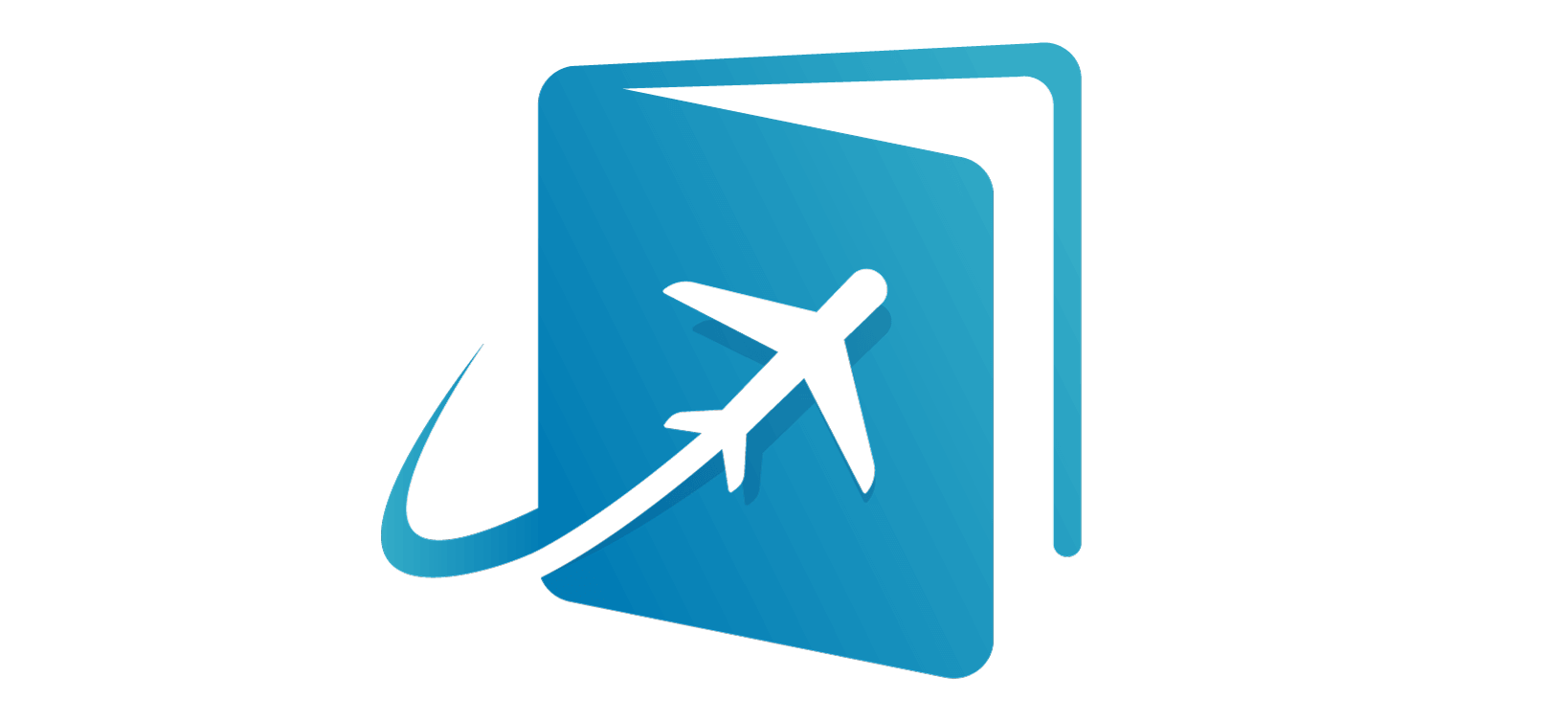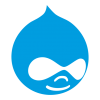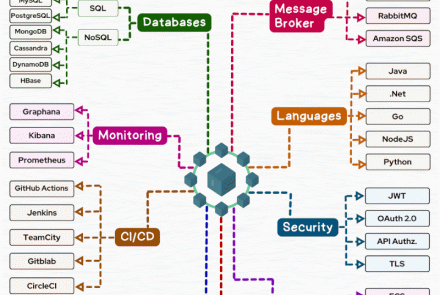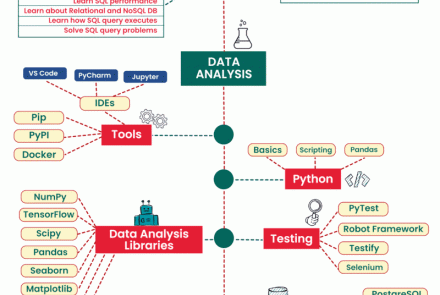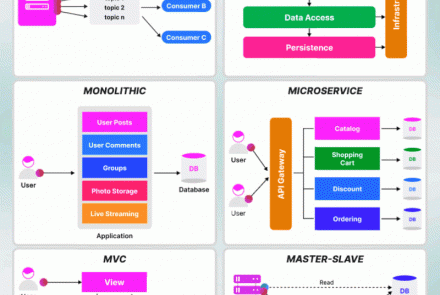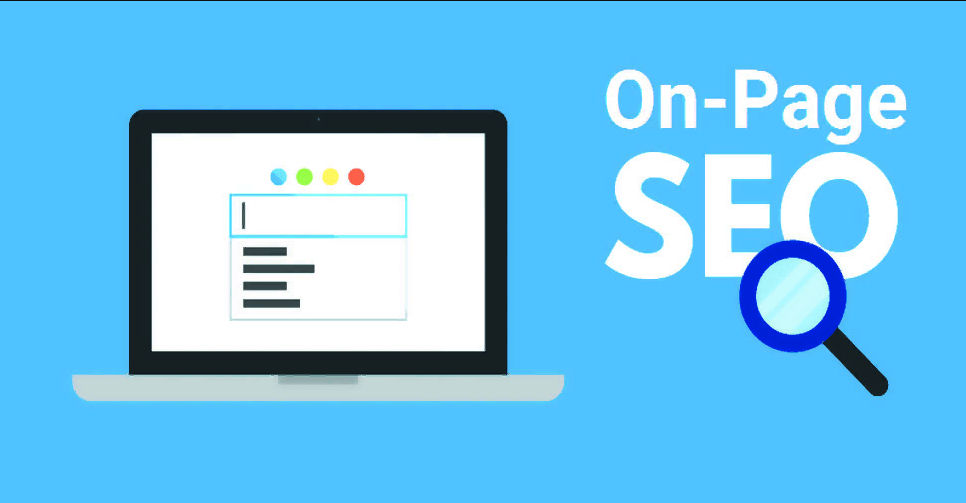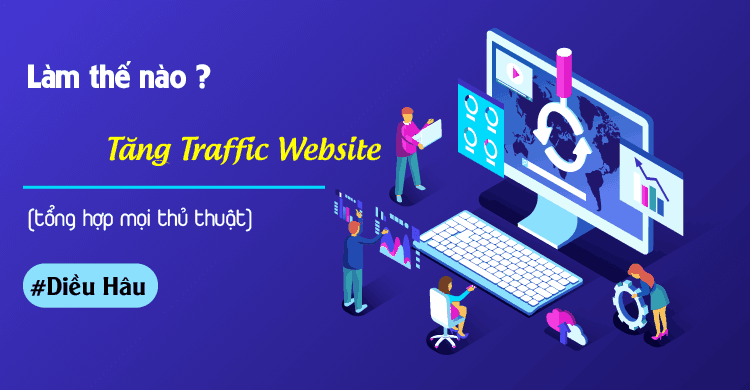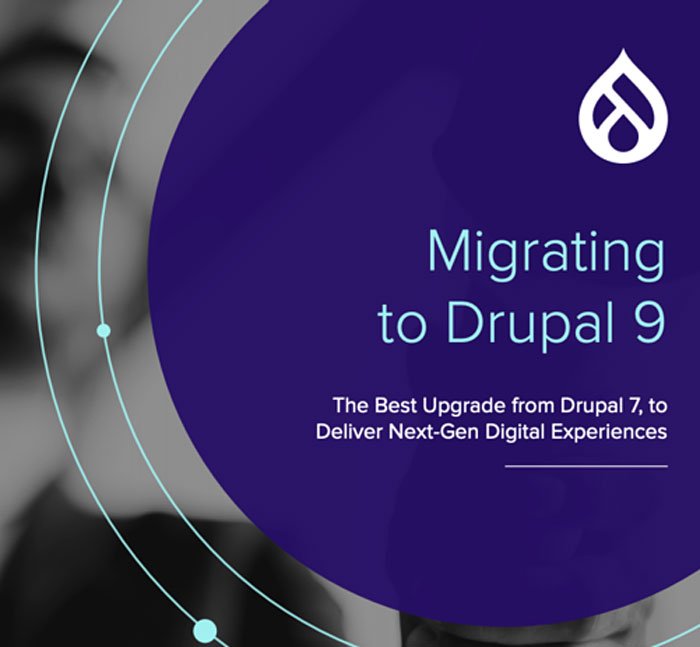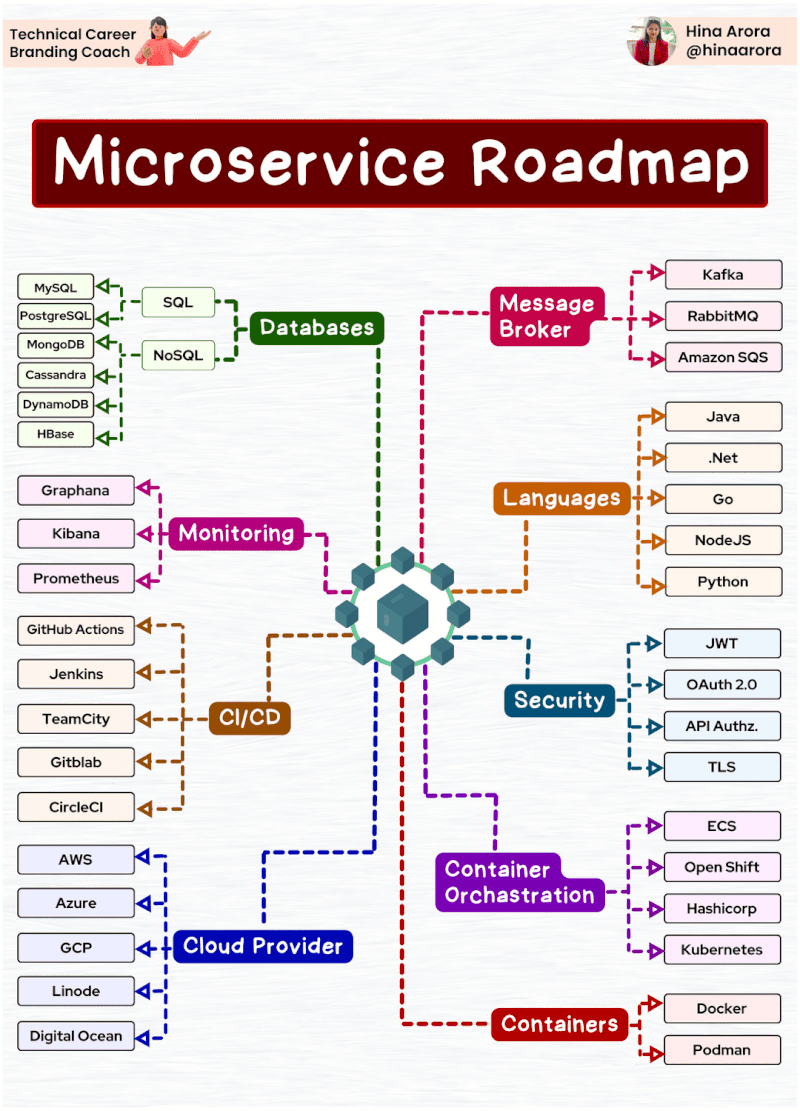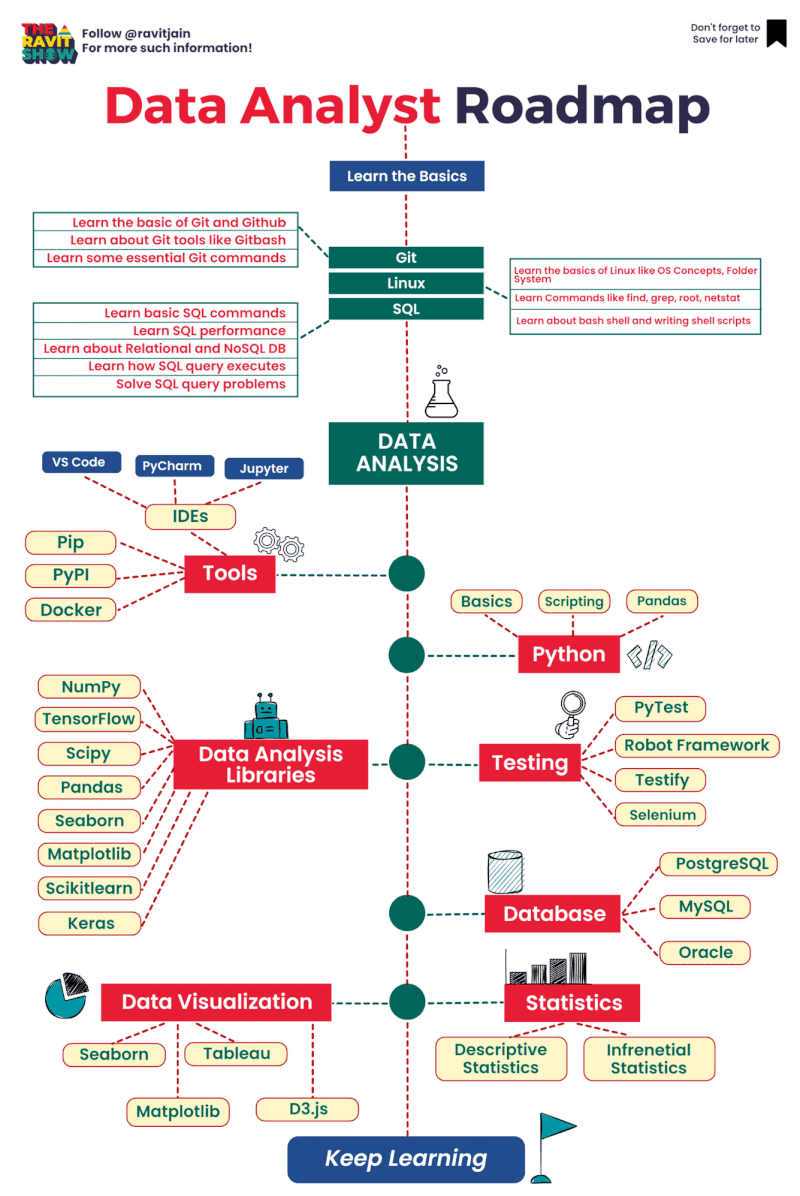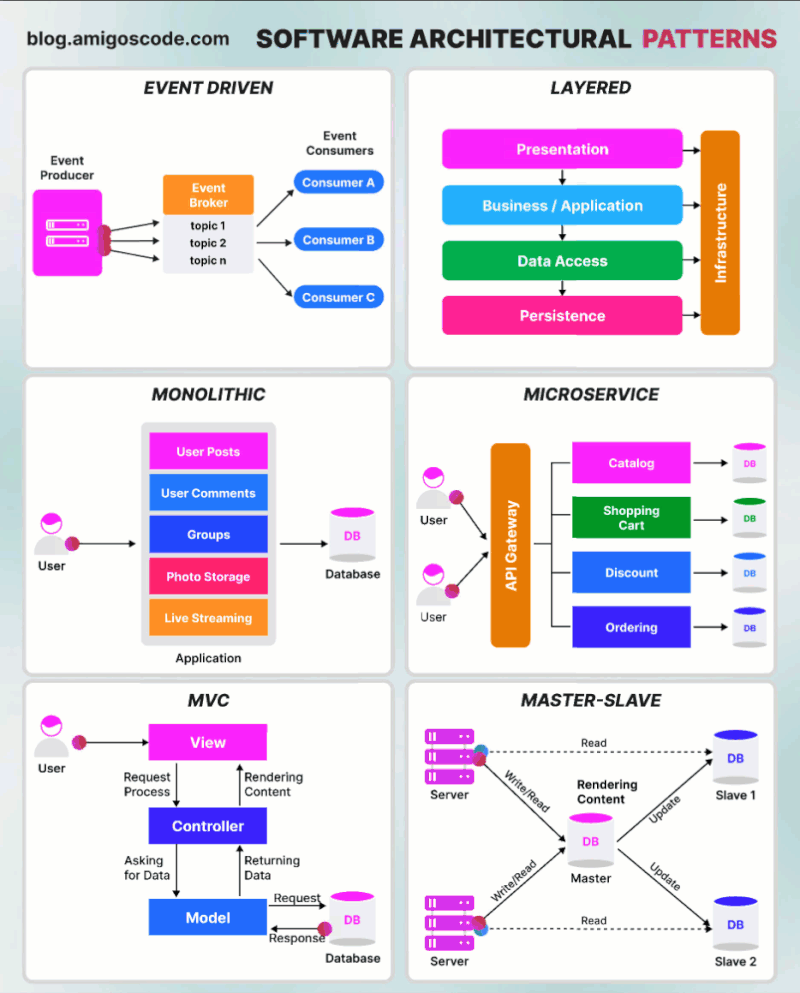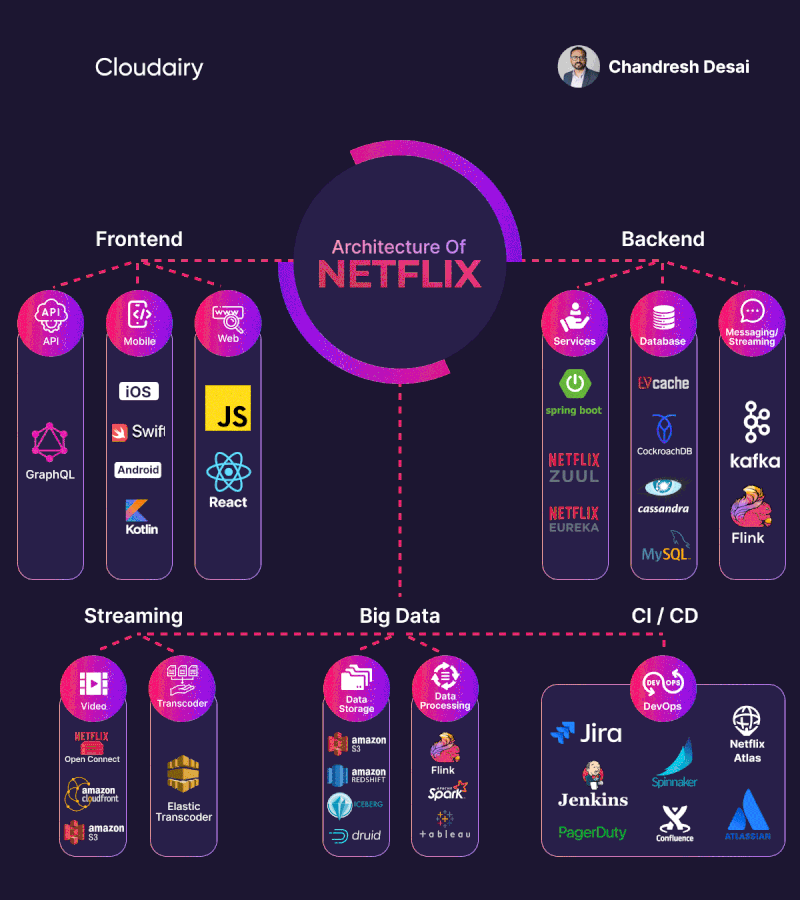Tập làm S3 with Default Encryption and Monitoring Access Logs Lab
This lab ask you to create 2 buckets, one with bucket encryptions and logging access to another bucket
Prepare
In the Exam lab the IAM Role, Custom Policy and a KMS Key already created so you dont have to create it but for simulate you have to create it's on your own
-
Sign in to the AWS Management Console and open the IAM console at https://console.aws.amazon.com/iam/
-
In the navigation pane of the console, choose Roles and then choose Create role.
-
Choose AWS account role type.

- Select the policy to use for the permissions policy: AWSKeyManagementServicePowerUser for Full Access on KMS

- For Role name, enter a name for your role. Role names must be unique within your AWS account

-
In the navigation pane of the IAM console, choose Roles, and then choose Create role.
-
For Select trusted entity, choose AWS service.
-
For use case choose S3

- Create a new policy from scratch by following:
{
"Version": "2012-10-17",
"Statement": [
{
"Sid": "VisualEditor0",
"Effect": "Allow",
"Action": [
"kms:Encrypt",
"kms:Decrypt"
],
"Resource": "*"
}
]
}
- Enter Role Name and you done the preparation phase
Start the Lab
There are two requirements:
- Create 2 buckets (block all public access):
- First bucket with:
- Default encryption with symmetric customer managed key
- Enable Access logging
- Second bucket for store Access Logs
- First bucket with:
First requirement:
-
Creating symmetric KMS keys by sign in to the AWS Management Console and open the AWS Key Management Service (AWS KMS) console at https://console.aws.amazon.com/kms.
-
In the navigation pane, choose Customer managed keys.
-
Choose Create key.
-
To create a symmetric KMS key, for Key type choose Symmetric.

-
Type an alias for the KMS key. The alias name cannot begin with aws/. The aws/ prefix is reserved by Amazon Web Services to represent AWS managed keys in your account. (The Exam will give you a name for the key)
-
Select the IAM users and roles that can administer the KMS key (The Exam will define which IAM user and all you have to do it's selecte)

- Select the IAM users and roles that can use the key in cryptographic operations(The Exam will define which IAM role and all you have to do it's selecte)

- Choose Finish to create the KMS key.

-
Create 2 buckets by open the Amazon S3 console at https://console.aws.amazon.com/s3/
-
Choose Create bucket.
-
Enter the bucket name that EXAM give you

- In Bucket settings for Block Public Access, choose the Block Public Access settings that you want to apply to the bucket.

- To enable or server-side encryption, choose Enable. Under Encryption key type, choose AWS Key Management Service key (SSE-KMS). Under AWS KMS key choose Choose from your KMS root keys, and choose the symmetric KMS that you just create.

- Creating another bucket with the name that EXAM give you same as first bucket but without default bucket encryption.

Second requirement:
-
In the Buckets list, choose the name of the first bucket that you want to enable server access logging for.
-
Choose Properties.
-
In the Server access logging section, choose Edit.
-
Under Server access logging, select Enable.
-
For Target bucket, enter the name of the second bucket.

- Choose Save changes and you done the Lab.
for testing you have to wait for a hour so the access logs can be deliver to the second bucket, and it's will look like this